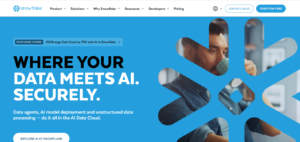VRChat is a social virtual reality platform. This platform allows users to create, share, and explore the 3D virtual world in real-time. It lets the users create, share, and explore the 3D virtual world in real time. Users can chat, and take on the roles of avatars. Also, they can engage in a range of activities in virtual settings in social interaction zones.
Both VR and non-VR users can engage in the same virtual environment by using VRChat. VRChat models are also compatible with both normal desktop computers and VR devices like the Oculus Rift, HTC Vive, and Windows Mixed Reality.
Let’s start with exploring the answer to what is VRchat.
What Is VRchat?
VRChat offers an imaginative and engaging social environment. With programs like Unity and Blender, users may either make their own unique avatars or select from a large selection of pre-made ones. Because VRChat allows its community to create and share the original virtual world. That can range from realistic to fantasy settings. The site is well-known for its user-generated content. To enhance the immersive experience, these worlds frequently have role-playing zones, mini-games, puzzles, and themed hangout spaces.
- Users can create and choose from the unique and user-generated avatars that represent themselves.
- Explore various types of virtual environments from fantasy worlds to realistic clients.
- Real-time voice chat features are adding personal and dynamic features.
- Different types of gestures, emotions, and animations are available to explore.
- Accabale for both VR and desktop users.
- Mute, block, and privacy options are available for safe experiences.
- The tools available like Unity to design custom avatars and worlds.
How To Make A VRChat Avatar?
VRChat offers millions of avatars for anyone to create. Two methods are using an avatar creation tool or the Creator Companion to install Unity and upload a custom avatar.
Requirement:
To upload a custom avatar using Unity and VRChat SDK, you need an account on VRChat.com and login through VRchat login. Link your Steam or Meta account, and receive an email allowing avatar uploads. If you do not have the account you have to create the account first.
Step 1 – Choose a Compatible 3D model
Choose the following steps to get started:
- Use an avatar creation tool
- VRChat’s example avatar
- Download the model
- Create your model
If you are comfortable with this process try to use the following tools.
VRChat offers an imaginative and engaging social environment.
With programs like Unity and Blender, users may either make their own unique avatars or select from a large selection of pre-made ones.
VRChat allows its community to create and share original virtual worlds which can range from realistic to fantasy settings. The site is well-known for its user-generated content. To enhance the immersive experience, these worlds frequently have role-playing zones, mini-games, puzzles, and themed hangout spaces.
VRoid Studio’s.vrm format is not natively supported by Unity. To import VRoid Studio models for VRChat, use the VRMtoVRChat converter, and read documentation.
Step 2 – Set up your VRChat SDK
To import your 3D model into Unity, try using VRChat’s example avatar before importing your own. Open your avatar project, navigate to ‘VRChat SDK > Samples > Avatar Dynamics Robot Avatar’, and proceed as usual.
Step 3 – Get The Project Model
To set up the VRChat SDK, import the model into your project, either directly from an asset store or from a 3D editor. Keep in mind the difference between coordinate systems and shipping FBX files from Blender. Select the asset model, ensure it has the correct settings in the rig tab, and set the Animation Type to Humanoid.
Step 4 – Get Model
To create a scene, drag the model into your Assets folder and place it at coordinates (0, 0, 0). Rotate the avatar if needed and ensure its size matches your expectations. Add a Cube to compare heights, aiming for 0.5-5m tall avatars.
Step 5 – Add Your Avatar Descriptor
To add a ‘VRC Avatar Descriptor’ component, select the avatar in your hierarchy, click ‘Add Component’ in the inspector, search for the component, and customize its settings.
View position
To position your camera in VRChat, set the view position between the avatar’s eyes if it has a head, and closer to a regular-sized head if it doesn’t. For avatars without a head, choose the appropriate position.
To automatically react to your avatar’s mouth or other features when speaking, choose from five lip sync modes in the VRC Avatar Descriptor. Ensure the jaw flap bone is configured in Unity’s Humanoid rig for your avatar’s jaw to open based on your speech volume.
Viseme Blend Shape is a recommended feature for detailed animations in models, modifying the mesh founded on vertex positions. The Oculus Audio library detects and sets visemes, which can be configured by VRChat. Jaw Flap Blend Shape is used for animating the mouth, similar to Jaw Flap Bone.
Advanced creators can use the Viseme Parameter to control avatar reactions to speech by using VRChat’s built-in Animator. To check the avatar’s status, open the VRChat SDK Control panel and navigate to the “Builder” tab. This includes settings, content tags, performance rank, errors, and warnings.
Follow the actions in VRChat’s SDK build panel:
Give your avatar a name and description.
To build an avatar in VRChat, follow these steps:
- Tag your avatar with the appropriate content tags
- Choose its visibility,
- Select a thumbnail image
- Read the ‘Validations’ section for errors and warnings,
- Continue building your avatar once you’re ready.
Step 7 – Build and Upload The Avatar
Press “Build & Publish” to start the SDK for building and uploading your avatar, ensuring it complies with VRChat’s Terms of Service and Community Guidelines.
Upload your avatar to VRChat and view it in VRChat SDK > Show Control Panel > Content Manager. Test the avatar without uploading it by clicking “Build & Test” in the “Other” section.
Step 8 – Enjoy Your Avatar
Congratulations on creating your first VRChat avatar! Visit the Ask Forum or Discord server for help. Enjoy creating and uploading VRChat avatars for creative fulfillment.
In Summary
VRchat is an innovative social VR platform where users can explore and socialize. Then create within the diverse environments. The customizable avatars and the real-time interactions. The user-generated features provide a unique and immersive social experience for VR and desktop users.VRChat is now becoming the most popular and vibrant community through hosting a wide range of activities.